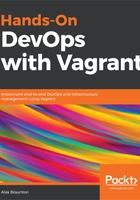
上QQ阅读APP看书,第一时间看更新
Installing VirtualBox on Ubuntu 16.04
Before we install Vagrant, it's wise to install its provider, which is VirtualBox:
- Visit the official VirtualBox website, https://www.virtualbox.org/. The best way would be to use your system's internet browser, such as Firefox.
- Click on the Downloads option in the navigation menu on the left-hand side.
- Underneath this section, you should see a list of four platform packages links. Click on the Linux distributions options.
- Select a version, such as x86 (32-bit CPU) or AMD64 (64-bit CPU). Use the information from About (CPU Architecture) and download the appropriate package. I will choose the Ubuntu 16.04 AMD64 version to match my system. Click on the link and the download should start automatically. You may be prompted by your system to Open with or Save File.
- I will select the Open with Software Install (default) option as this will download the package and start the installer automatically. When you have chosen your option, click on the OK button.
The Ubuntu installer should now open up. Click on the Install option to begin the software installation. Depending on your system's security settings, you may be asked to enter your password. If this is the case, enter your password and click on your Authenticate button to continue. We can now check the installation:
- VirtualBox should be installed on your system, unless any error messages appear during installation. To confirm that VirtualBox has been installed, use the Ubuntu search feature and enter virtualbox.
- You should see it appear underneath the Applications section.
- When you open VirtualBox, you'll be presented with a welcome screen. This is the default installation screen.
- If you have issues finding VirtualBox on your system, you can also run the virtualbox command in Ubuntu's Terminal. If the software is found, it should open VirtualBox.
After completion, you'll be presented with the screen pertaining to the default installation. Congratulations on completing this step. We will now finish off by installing Vagrant.