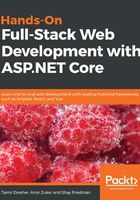
Message body
HTTP allows the sender to send a message body with the request. This is useful not only for sending complex structures but also for hiding information since unlike the URL, the message body can be encrypted (for example, when using HTTP Secure (HTTPS). Not every HTTP request type can send a message body; for example, adding a message body to a GET request is usually not supported by server frameworks, and here, ASP.NET Core is no exception.
When a request with a message body is sent to a server, it should contain the Content-Type header with the message body type as one of the standard MIME types. ASP.NET Core uses the content type value to determine which formatter to use in order to deserialize the message body to a method parameter. The default formatter is JsonInputFormatter, which is based on the popular package Json.NET, but other formatters exist for other types.
ASP.NET Core uses the [FromBody] attribute to mark the method parameter that should be bound to the request's message body.
Here is how you can add an API that will let users add a new product to the GiveNTake application, and then test it:
- Create a new folder is your solution with the name Model.
- Create a new class in the Model folder, called NewRequestDTO, and paste the following code into your new class:
public class NewProductDTO
{
public string Name { get; set; }
public string Category { get; set; }
public string Subcategory { get; set; }
}
The NewProductDTO is a POCO class that will be filled with the values supplied in the request body. Data Transfer Object (DTO) is a common name for a type that you expose from your APIs. We usually add the DTO postfix to differentiate classes you use only in the API layer and classes that are used in the business logic:
- Add the AddNewProduct method to your ProductsController. For now, this method will receive the NewProductDTO and return it:
[HttpPost("")]
public ActionResult<NewProductDTO> AddNewProduct([FromBody] NewProductDTO newProduct)
{
return Ok(newProduct);
}
- Build and run the application.
- Open Postman and create a new POST request to the following URL: /api/products.
- Select the Body inner tab and the raw option.
- Change the content type from Text to JSON (application/json). Fill the request body with the following JSON:
{
"Name" : "New Product",
"Category" : "Appliances",
"Subcategory" : "Microwaves"
}
- Postman should now look like this:

- Click on the Send button, and look at the result at the bottom of the Postman window. It should reflect the same values that you sent in the request, like this:
