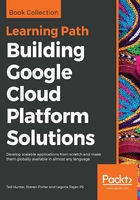
Developer tool integrations
For local development, Google has made many plugins available for editors, including JetBrains IDEs such as IntelliJ and Android Studio, as well as Eclipse and Microsoft Visual Studio. These plugins make it possible to do things like deploy applications from within your IDE, perform remote debugging on applications running in the cloud, and simulate cloud services locally. Several of these tools can be downloaded directly from the Cloud Console. Go to Navigation menu | Source Repositories | Tools and Plugins to get started.
We'll get our hands dirty with using some of these tools and features in later chapters, but for now let's look at how to add Google Cloud support to IntelliJ, which we will use in later chapters.
- To install Google Cloud Tools in IntelliJ, simply open your IDE preferences (File | Preferences on Windows and Linux, IntelliJ | Preferences on Mac).
- Next, click Plugins and Browse repositories.
- From here, search Google Cloud Tools and click Install. This will prompt you to install any dependencies and remove any obsolete plugins before restarting IntelliJ.
- After doing so, you can go to Tools | Google Cloud Tools to see some of the included features, as shown in the following screenshot:

A similar process is available for adding support to Eclipse and Visual Studio.