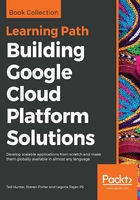
Creating a project
Google Cloud projects are tied to user accounts and domains. Any Google account can create and be granted access to GCP projects. For individual use, this can be a standard Google account as used in Gmail. For organizations, this is often done through G Suite and Cloud Identity for domain-level user management backed by organizational identity services such as LDAP and SSO. This provides a rich control plane for administrators to manage user access across projects either individually or as groups. It also enables monitoring and alerting on policy changes, and allows integration with other systems such as third-party change management services.
Let's go ahead and create a Google Cloud project. To get started, visit https://console.cloud.google.com and log in to a valid Google account or any Cloud Identity enabled account. If this is your first time logging in, you'll need to accept the terms of service. After doing so, you will be presented with the Google Cloud Console (we'll cover this in detail in just a bit).
- If you are not already a member of an existing project, you will need to create one now. This can be done by clicking the Select a project button on the top toolbar and clicking Create project, shown as follows:

- You'll need to provide a project name, which will be the human readable identifier for your project. Google will automatically convert this name to a globally unique identifier, which you will often use when interacting with Google Cloud APIs. If you prefer, you can manually edit this globally unique project ID before creating the project, shown as follows:

- After confirming, GCP will start the process of initializing your new project. This process can take a few minutes to complete, and can be monitored via the notifications icon in the top right of the User Interface (UI). Once finished, you'll need to enable billing to get started building solutions on GCP. Project billing is managed through billing accounts, which associates a user or organization with payment information. A billing account can be used for multiple projects and project billing can be managed by any project billing administrator. If you are the project creator, you will be able to manage project billing by default.
- To enable billing, go to the Project Billing page by navigating in the Navigation menu, side menu to Billing, or visit https://console.cloud.google.com/billing. Click Link a billing account and CREATE BILLING ACCOUNT, which will guide you through the process of setting up a billing account to associate with this project. If the thought of doing this scares you, fear not! There is quite a bit you can do on GCP without spending any money, though project billing must be enabled to fully take advantage of this:
