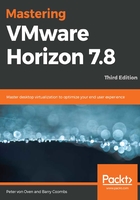
Printing from a virtual desktop machine
A question that often comes up when deploying a VDI solution is "How do you manage printing?" As your virtual desktop is now effectively running on a server in the data center, does that mean that when you hit the print button, your print job comes out there? What about printer drivers? Typically, your desktop has the driver installed for the printer that is nearest to you, or it might be a locally-attached printer. Does that mean you need to install every possible printer driver on to your virtual desktop machines? Luckily, the answer to these questions is no, and, in this section, we will briefly cover how VMware Horizon View manages printing.
Bundled within Horizon View is an OEM virtual printing solution, ThinPrint, for which a company called Cortado is the OEM. ThinPrint allows your end users to print either to a network-based printer or to a local printer that is attached from the user's endpoint device to their virtual desktop machine via USB redirection. We will cover USB device management in the next section.
To answer the question about the printer drivers that must be installed, ThinPrint uses a single, virtual print driver that replaces all other print drivers. You can still install a specific print driver, if necessary, for use cases where your printer has some additional features or functionalities. However, the virtual print driver provides support for most multifunctional printers, supporting features such as double-sided printing.
The other question is regarding location and where your print job prints are also addressed with ThinPrint, which provides a location-based printing feature that allows you to map to a printer that is nearest to your endpoint device. There are, of course, third-party solutions available such as UniPrint.