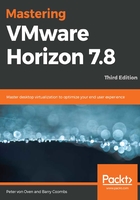
Recomposing a linked clone
Recomposing a linked clone virtual desktop machine or desktop pool allows you to perform updates to the operating system disk, such as updating the image with the latest patches, or software updates. You can only perform updates on the same version of an operating system, so you cannot use the recompose feature to migrate from one operating system to another, such as going from Windows 7 to Windows 10.
As we've covered in the What does View Composer Build? section, we have separate disks for items such as a user's data. These disks are not affected during a recompose operation, so all user-specific data on them is preserved.
When you initiate the recompose operation, View Composer essentially starts the linked clone building process over again; thus, a new operating system disk is created, which then gets customized, and a snapshot, such as the ones shown in the preceding sections, is taken.
Before you perform the recompose operation, you will need to create your new image and then take the initial snapshot. The recompose process is described in the following steps:
- View Manager switches the linked clone to maintenance mode.
- View Manager calls the View composer resync API for the linked clones being recomposed, directing View Composer to use the new base image and the snapshot.
- If no replica for the base image and snapshot exist, then, in the target datastore used by the linked clone, View Composer will create the replica in that same target datastore, that is, unless you have configured View to use a separate datastore for storing replicas.
- For the linked clone, the current OS disk is deleted by the View composer. It then creates a new OS disk that is linked to the newly created replica.
- The remainder of the recompose cycle follows the customization phase of the provisioning and customization cycles.
The following diagram shows a graphical representation of the recompose process. Before the process begins, the first thing you need to do is update your gold image (1) with the patch updates or new applications you want to deploy as the virtual desktops:

As described in the preceding steps, the snapshot is then taken (2) to create the new replica, Replica V2 (3). The existing OS disk is destroyed, but the user data disk (4) is maintained during the recompose process.