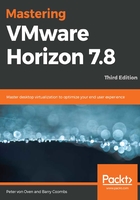
How many virtual desktops are supported by vSGA?
This is a question that often gets asked when talking about delivering hardware-based graphics within a Horizon View environment, so let's spend some time understanding this. Within Horizon View, you can create different desktop pools depending on the use case, as we will cover in Chapter 8, Configuring and Managing Desktop Pools – Part 1, where one of the desktop pools will be configured to use high-end graphics. Typically, you would not want to give all users access to a hardware-based GPU, hence the reason you would create a desktop pool for this use case.
So, to answer the question, the number of virtual desktops you can allocate to a GPU is dependent on the amount of video memory (VRAM) that you allocate to each virtual desktop. The thing to bear in mind is that the resources are shared, and therefore normal VMware virtualization rules apply. The first thing to note is how memory is shared.
Based on this, and on the number of virtual desktops supported being based on the amount of allocated VRAM, let's look at how that works out.
The default amount of VRAM allocated to a virtual desktop machine is 128 MB. So, in this example, 64 MB will come from the GPU and the other 64 MB from the host server. If you then take a GPU card that has 4 GB of VRAM on board, you will be able to support 64 virtual desktops (4 GB or 4,096 MB divided by 64 MB from the GPU = 64 virtual desktop machines).
With Horizon View, you can allocate a maximum of 512 MB of VRAM per virtual desktop machine. If you apply this to the preceding example using the same 4 GB GPU card, you now reduce the number of supported virtual desktops to 16 (4 GB or 4,096 MB divided by 256 MB from the GPU = 16 virtual desktop machines).
We stated previously that normal VMware virtualization rules apply, so let's explain exactly what that means. Basically, what happens when you can't fulfil a virtual desktop machine's specification and there are insufficient resources? It won't boot or power on, right? It's the same for GPU configuration. If you configure a desktop pool with more virtual desktop machines than you can support on that GPU, they will not boot.
If you do happen to configure more virtual desktop machines in a pool where you probably cannot guarantee the GPU resources to be available, set the Hardware 3D setting in the View Administrator console to Automatic. Doing this allows Horizon View to revert to the software-based 3D rendering to deliver the virtual desktop machines.