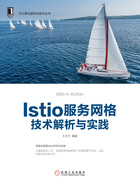
2.3 使用公有云Istio服务
除了可以在MiniKube和Docker Desktop上安装部署Istio之外,当前较大的公有云服务商都已经不同程度地支持Istio服务,例如阿里云容器服务Kubernetes 1.10.4及之后版本均支持部署Istio,如果是1.10.4之前的版本,请先升级到1.10.4或之后版本。
下面以阿里云容器服务Kubernetes为例,了解一下当前的公有云Istio服务。
1)前提条件。
●已经成功创建一个Kubernetes集群,创建Kubernetes集群参见:https://help.aliyun.com/document_detail/86488.html。
●以主账号登录,或赋予子账号足够的权限,如自定义角色中的cluster-admin,可参考子账号Kubernetes应用权限配置指导:https://help.aliyun.com/document_detail/87656.html?spm=a2c4g.11186623.2.11.b6ba21d6Zq1sSY#concept-qlf-lv4-f2b。
2)操作步骤。
登录容器服务管理控制台,单击左侧导航栏中的集群,进入集群列表页面。选择所需的集群并单击操作列“更多>部署Istio”,如图2-11所示。

图2-11 登录容器服务管理控制台
3)根据表2-1中的信息,部署Istio,如图2-12所示。
表2-1 部署Istio的信息


图2-12 部署Istio
表2-2为各项配置说明,配置页面如图2-13所示。
表2-2 配置说明


图2-13 Istio参数配置
如下图所示:
4)单击部署Istio,启动部署。在部署页面下方,可实时查看部署进展及状态,如图2-14所示。

图2-14 查看部署进展
5)可通过以下方法查看部署是否成功:在部署Istio页面下方,部署Istio变为已部署,如图2-15所示。

图2-15 查看部署是否成功
或者,单击左侧导航栏“应用>容器组”,进入容器组页面。选择部署Istio的集群及命名空间,可查看到已经部署Istio的相关容器组,如图2-16所示。

图2-16 已经部署的Istio相关容器组